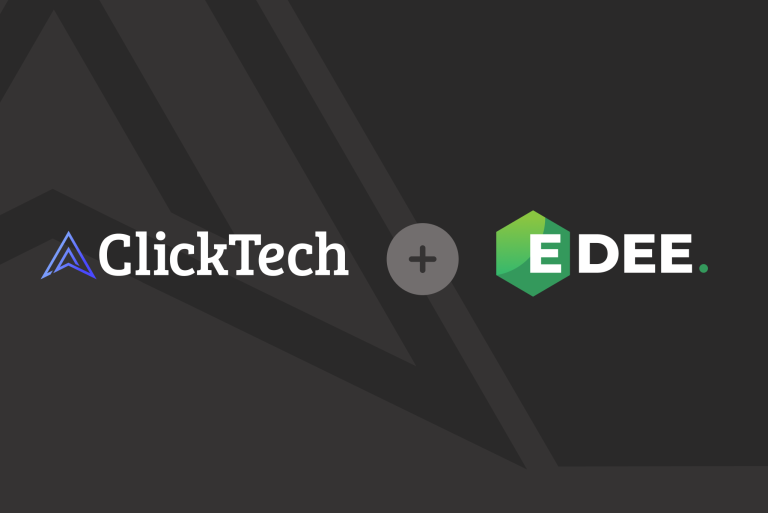Google Analytics lets us see for ourselves, and show clients that our work is providing results. We can also use the data to see where we may be going wrong and how we can improve in the future.
With the well-loved Universal Analytics changing to Google Analytics 4 permanently as of July 2023, it’s a good idea to get you and your team to grips with the new interface. By doing so, you’ll avoid any nasty surprises and supposed missing data when Universal Analytics becomes obsolete.
Screenshot taken from virendasingh.me, July 2022
What New Features Should I Be Aware Of?
Along with an entirely new interface, GA4 also brings new features that have not previously been available to analytics users.
Insights Provided by Artificial Intelligence
Machine learning-powered insights have been available for analytics users for a while, but with GA4 artificial intelligence can highlight upcoming trends. This includes increasing demands for a particular product or service.
Deeper Audience Insights
A huge benefit for Google Ads users is that you can now build audience lists in further depth. You can reduce unnecessary ad spend by setting up user goals. This means that if someone has triggered an action that qualifies them for ad engagement, they can automatically be removed from remarketing campaigns once they have reached said set goal.
Track Up To 300 Unique Events
We no longer need to rely on niche knowledge to track events in analytics. With GA4, we now have the capability to track up to 300 unique events, we’ll go further into detail later on in this article.
Track More Conversions
With Universal Analytics, we had the capability to track up to 20 conversions (goals) at a time. Once these were tracked, these were permanent.
However, GA4 allows us to track up to 30 conversions, with the capability to delete them once they are no longer needed!
Spot Data Anomalies Faster
With its advanced machine learning, GA4 highlights any anomalies in data when shown on a line graph. This makes it easier to work out whether something was significant or not, as we can clearly see when Google has predicted something incorrectly.
Track Apps and Websites Together
Some great news for app optimisers, is that Firebase is no longer needed to analyse data from your business’ app. With GA4, both properties can be analysed and managed together!
Not an experienced marketer? Discover Adzooma’s highly-rated marketing platform. Need further support with your marketing campaigns or website? Explore CTI Digital’s wide range of services, from digital strategy and consultancy to digital marketing.
Where Can I Find All My Data in GA4?
When you first open GA4, you may look and think “Oh no! Where is all my data?”. The new interface is a bit different to what everyone in the marketing world is used to, with Universal Analytics. But, don’t worry! With a little digging, you’ll see your important data is still there.
Screenshot from support.google.com, July 2022
GA4 is event-based, so all hits like ‘page views’ are now classed as events. Here, we’re going to explain where you can find your most important data and how to make sure you’re keeping track of everything you need to see.
Site Traffic
To measure your site’s traffic, you can look at users and sessions. In Universal Analytics, we’d head to Acquisition > All Traffic > Channels, where you can see users, sessions, bounce rate and conversions by each marketing channel.
To get this report in the new GA4 head to Life Cycle > Acquisition > Traffic. This report is also grouped into marketing channels.
User Engagement
GA4 provides a new set of engagement metrics that track user engagement much more accurately across your website or app.
These include:
● Engaged sessions
● Engagement rates
● Engagement sessions per user
● Engagement time
Bounce rate is a metric that has been used in Universal Analytics to understand whether content has met a user’s search requirements. However, bounce rate doesn’t actually tell us the percentage of users who landed on a page and then immediately left. Instead, it shows us visitors who did not trigger a secondary hit recorded by Universal Analytics.
There is no bounce rate in GA4. Instead, user metrics are based on engaged sessions, provide you with more context and help you to better understand your users’ behaviour. By default, an ‘engaged user’ is defined as any user that has spent at least 10 seconds on a page.
This can be changed manually to anything up to 60 seconds, by heading to Data Stream > More Tagging settings.
To view this information, head to Life Cycle > Acquisition > Traffic.
Types of Events
An event measures a user’s interaction with your website. These include: ● Automatically-tracked events
● Enhanced measurement
● Recommended events
● Custom events
Your GA4 properties have a feature called ‘enhanced measurement’ that allows certain types of events to be automatically tracked, including video tracking, scroll tracking, site search tracking, and exit tracking. This can all be done without having to add any extra coding or tagging!
Enhanced events you can manually enable include page views, scrolls (more than 90% of page height), outbound clicks, site search, view engagement and file downloads. Head to the gear icon in the bottom left of the screen, and select Data Streams underneath Properties. Then, toggle on/off the data streams that you want to track.
Screenshot from optimizesmart.com, July 2022
In GA4, to view user event reports, open Life Cycle > Engagement > Events. This report will show any enhanced measurements events that you’ve added, along with automatically collected data.
Google also recommends particular events that all business verticals should track, alongside custom events.
Conversions
‘Goals’ in Universal Analytics, track conversions to ascertain whether marketing efforts are reaching business objectives.
GA4 has 5 pre-defined conversions that are automatically tracked, but most of these only apply to apps. This means you have to set up what you consider to be conversions by marking them as an event.
To do this, click on Configure > Events and toggle the desired conversion on.
If you’re still unsure on why Universal Analytics is updating to GA4, discover our blog on Understanding GA4 and its impact on your business.
How Do I Report My Data – Has Reporting Changed?
Previously, specialist reports were only available to GA 360 users, but with the GA4 update, these new reports will be available to everyone! Now called ‘Explorations’, the reports allow you to do advanced analysis.
Google Analytics 4 uses pre-built reports and also allows you to build your own for the exact data you want to show using Google Data Studio boards. GA4 includes reports snapshot, real time reports by default. It also allows you to analyse further data by using Exploration and BigQuery. The free subscription was previously only available to GA 360 customers.
Screenshot from Optimizesmart.com, July 2022
Underneath Exploration > Reports you’ll find a list of default reports available to you. These reports include:
● Realtime
● Acquisition
● Engagement
● Monetisation
● Retention
● Demographics
● Tech
● Games
● Firebase
All of these reports will provide you with in-depth information at the click of a button! It’ll save you time by putting the information together for you, too!
GA4 can give you a more complete picture of how users engage with your site across multiple devices and channels. You can allocate User IDs and enable deduplication for users visiting across multiple devices. This allows for better reporting and data analysis.
For more information on GA4’s reporting capabilities, read Google’s support hub.
For help growing your SMB, discover Adzooma’s platform. Or, explore more information on CTI’s award-winning digital marketing services.