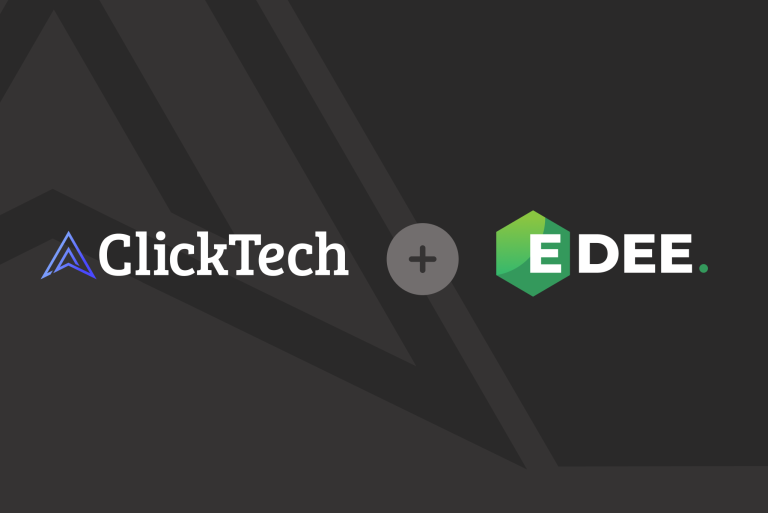I’m going to level with you here. If you’re managing a Google Shopping campaign without scripts, you’re making life much harder than it needs to be.
Have you ever spent hours manually making changes to your campaigns? Gone number-blind from looking at all the data and trying to see which changes actually matter? Had the “limited by budget” warning come up too often?
We’ve all been there. And we all eventually learn that there are ways to automate these processes and free your time for the things that matter. I’ve written countless times that AI is the future of PPC. Shopping scripts are one way to make it happen.
If scripts aren’t your thing, you can always let an agency do the job? We have plenty of PPC agencies on our Marketplace who’d be able to help. We also have a free PPC management platform that would be able to help you with that too.
But as you’re here for the scripts, let’s get talking about them.
What is Google Shopping?
Google Shopping allows you to advertise your business on Google through visual product listings. The listings are advertised to users on the search results pages (SERPs), the shopping tab, and Google partner websites.
As of March 4th 2020, Shopping ads in standard Shopping campaigns can also appear on Gmail, YouTube and Google Discover. This means reaching more of your customers, in different placements.
A standard shopping ad is made up of the following elements:
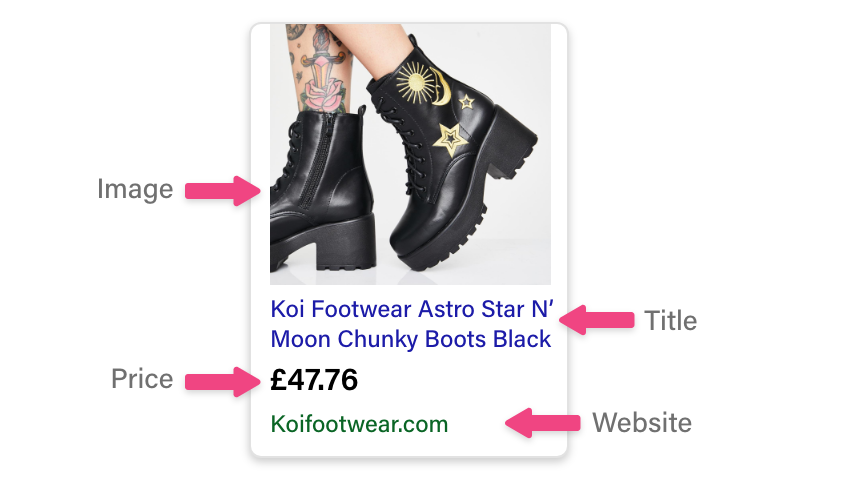
By showing the price in the listing, Google Shopping ads are a quick way for users to compare prices between different retailers. Ad on features such as reviews can also appear, helping build trust.
To set up a Google Shopping campaign, you must first create a Google Merchant Centre Account. This links to your website and is what is used to get accurate, up-to-date product information.
Once this account is set up and linked to your Google Ads account, you’re ready to start creating ads. These are done in much of the same way you are used to, only information about your products are automatically pulled from your Google Merchant Centre account. That means no creating ad copy for you.
If you use features such as Customer Match, you’ll also be able to reach customers using your existing customer data.
You can see an example of a Google Shopping campaign being created here. (And yes, it’s based on Pokémon).
What are Google Shopping scripts?
Google Shopping scripts use lines of code to automate tasks within the Google Shopping platform.
If you’re already familiar with Google Ads scripts, then Google Shopping scripts are exactly the same. The only difference is that they’re only designed to work on your Google Shopping campaigns.
Google Shopping scripts are designed to solve a variety of problems. None of them are the same and will automate different parts of your campaign depending on what you need.
For example, scripts can be used to:
- Make changes to your campaigns based on certain conditions. So, if your CPC (cost-per-click) goes above a certain amount, the script can automatically lower your bids or pause the campaigns for you.
- Make multiple changes across all your campaigns. If you’re running a lot of campaigns, you can install a script to make mass changes without you having to individually go into each campaign.
- Monitor for potential problems and alert you when something happens that needs your attention, such as broken links, a drop off in impressions, or a limited by budget alert.
To get an idea of what Google Shopping scripts are out there, we’ve included a list of our top picks later on in this article.
Why you should use Google Shopping scripts
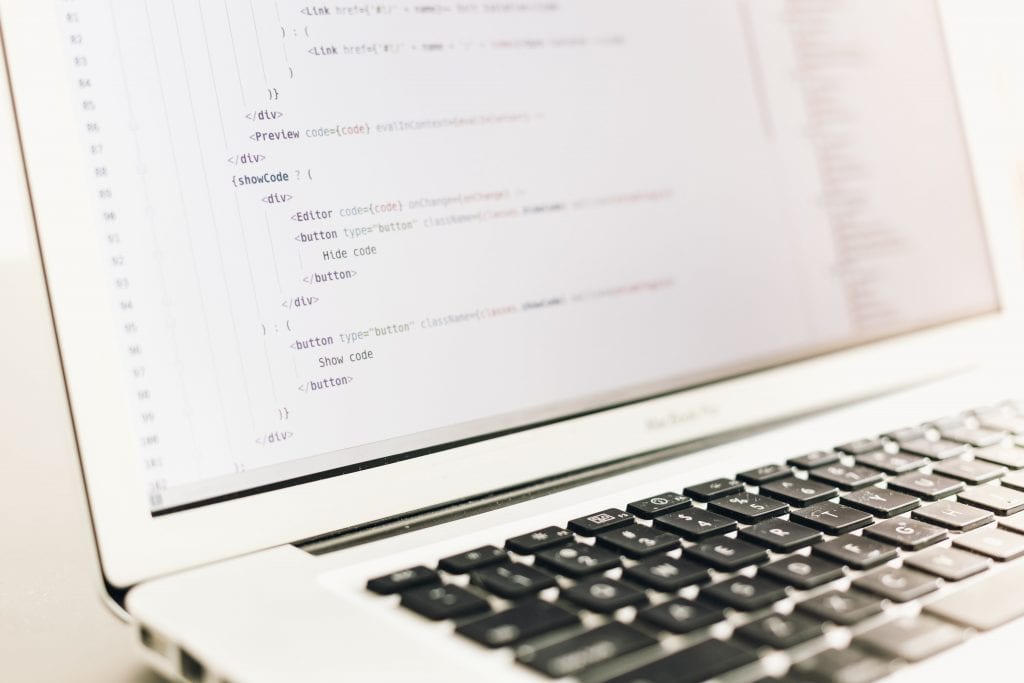
You should use Google Shopping scripts because they save time, effort and energy.
With scripts, you can automate tasks that took up too much of your day. Using the time saved from this, you can work on your general PPC strategy or test new campaigns to improve your results.
Scripts also save you headaches of fixing errors or implementing those tiny adjustments before you have to. That means you’re not wasting your budget on ads that aren’t optimised for your business, without having to check the platform 24/7.
3 Google Shopping scripts to use
Here are some of our top picks of Google Shopping scripts to get you started.
1. Find duplicate product targets
This script from Frederick Vallaeys is simple but effective. Its designed to find instances where you are bidding on the same product more than once.
For example, let’s say a red dress comes up in the campaign groups for “dresses”, “seasonal offers” and “top sellers”. With bids on all three of these products in the group, you may find yourself accidentally competing with yourself – driving up the cost of your own CPC.
Download the find duplicate product targets script here.
2. Scan your account for overspending campaigns
This script from Metric Theory is designed to scan your budgets for overspending campaigns, preventing you from hitting your max budget too early. If it notices a campaign that is approaching its limit, it will automatically bid down all product groups, helping lower your average CPC and ensure your ads are still being served.
It’s designed to stop you from logging in and seeing the “limited by budget” label and make your spend go further.
After 6 weeks of using this script, Metric Theory was able to achieve a 35% decline on average CPCs and an 81% increase in ROI.
3. The Stop-Shopping-Query-Bleed Script
Keyword intent plays a big role in any PPC campaign.
There’s a big difference between someone searching for “what are formal shoes” to “Men’s black classic oxford shoe”. The first is an informational search, showing the user just wants information. They may buy in the future, but right now they are at the very top of your sales funnel.
The second is a transactional search. They know what they want and are using the correct technical language to find and buy it. They are at the bottom of your funnel and the ones you really want to be hitting with your shopping ads.
However, sometimes some queries bleed over into the wrong campaigns, meaning you could be serving adverts for the wrong search intent. This alters your metrics, giving you inaccurate data for your budget and bidding.
This script by Richard Fergie is designed to stop that bleed over.
Download the stop-shopping-query-bleed script here.
How to setup scripts on Google Shopping
Once you’ve found the script you want, here’s how you can set them up.
- Step 1: Log in your Google Ads account.
- Step 2: Click the ‘Tools & Settings’ button at the top. It will look like a gear icon. (See Figure 1 below)
- Step 3: Click ‘Scripts’ under the Bulk Actions section.
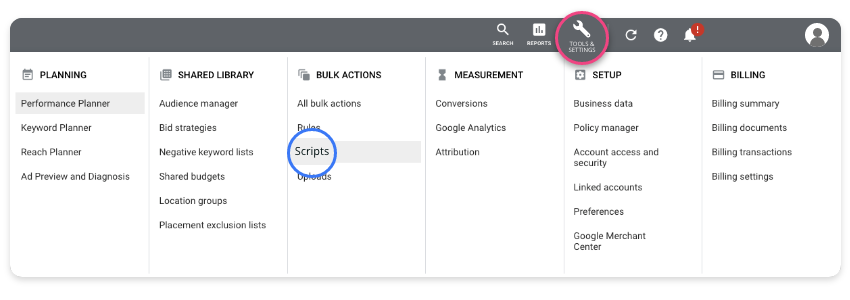
- Step 4: Click the new script button on the left-hand side. It will look like a plus sign in a blue circle.
- Step 5: Enter your code into the box.
- Step 6: Authorise the code. You will have a yellow warning box at the top of the page telling you that you must authorise scripts before they make any changes. Click the authorise button to make sure it’s able to work correctly. (See Figure 2)
- Step 7: Save and run the script.

And that’s it.
Once that’s done, you can schedule it to run once, daily, weekly or monthly at a certain hour by clicking the “Actions” column and the + Create schedule button.
Looking for more ways to automate?
While you’re here, it would be a shame if we didn’t let you know about the automation benefits that we have on offer at Adzooma.
Compatible with your Google, Facebook and Microsoft Ads, Adzooma automate much of your advertising campaigns, including:
- Reports. Take your reporting time down from hours to minutes, with customisable drag and drop reports that automatically update for you.
- Alerts. Get 24/7 account monitoring and be alerted when important changes happen.
- Campaign Adjustments. Get the power and capability of scripts, without having to use any code. Adzooma will do the hard work for you.
Best of all? Our platform is completely free. Sign up here.