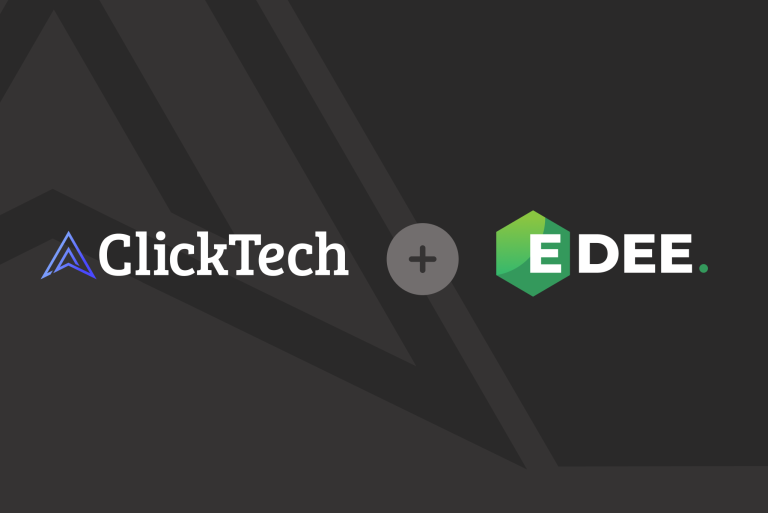It’s no surprise that Google Ads is moving towards exclusively machine learning and automation. After the introduction of Responsive Search Ads in 2018, this will now be the default Search ads type in 2022.
If you missed the announcement, Google will be sunsetting Expanded Text Ads in June, 2022. What does this mean for advertisers?
Starting June 30, 2022:
- You cannot create or edit any Expanded Text Ads
- Any existing Expanded Text Ads will continue to serve and run
- You will be able to pause and resume existing Expanded Text Ads at any time
How Do Responsive Search Ads Work?
The premise of Responsive Search Ads is to be able to test ad copy at scale. Using machine learning, Google will test different combinations of your headlines and descriptions to show the most relevant content to the end-user.
Responsive Search Ads consist of:
- Up to 15 headlines (minimum of 3)
- Up to 4 descriptions (minimum of 2)
While this type of ad format is great for testing, it doesn’t leave the advertiser much control on how the ad appears.
Tip #1: Use Pinned Assets
The good news with Responsive Search Ads is that you have the ability to “pin” a headline or description to a desired location.
For example, if you have a piece of information that you always need to show with your ad (such as a promotion, certain Call-To-Action, etc.) you can use the “pin” feature to always show in a certain position (1, 2 or 3).
Screenshot taken by author, December 2021.
Additionally, you have the option to create a Responsive Search Ad with only 3 headlines and 2 descriptions. This would essentially function as an Expanded Text Ad, if needed.
Tip #2: Turn Off Automated Extensions At The Account Level
Automated extensions were introduced sometime in 2019, touting the benefits of improved ad performance for advertisers. These automated extensions are created by Google and they display below your ad.
The types of automated extensions available in your Google Ads account include:
- Dynamic sitelink extensions
- Dynamic structured snippet extensions
- Automated location extensions (if applicable)
- Seller rating extensions (if applicable)
- Dynamic callout extensions
In previous experience, a lot of these extensions shown for clients have not performed well. In fact, many of the extensions were duplicates of the ad copy or showed irrelevant content from the client’s website.
The good news is that you can turn off this setting at the account level.
Step 1: Go to “Ads and Extensions” tab (make sure to not be in a specific campaign!)
Step 2: Click “Advanced Options” under the 3 dot option. From there, you can choose to turn off any and all automated extensions at the account level.
Tip #3: Turn Off Ad Suggestions At The Account Level
In any new Google Ads account, the default setting is to allow Google to implement any ad suggestions after 14 days if you don’t review the changes.
There are a few different ways you’ll need to turn off this setting.
The first one is at the Account-Level settings:
Click on “Settings” at the left-hand side (make sure you’re not in any specific campaign)
From there, you’ll click on “Account Settings”:
Go down to “Ad Suggestions” and make sure to turn off the setting, so ad suggestions will not auto-apply).
The second place to look is in your account’s Recommendations tab on the left-hand side:
Once you click on “Recommendations”, you’ll see an “Auto-Apply (Beta)” button in the upper right-hand corner:
There is a section for Ads & Extensions, where you can un-check these boxes:
Notice how vague “Improve your responsive search ads” is. If you check that box, you are authorizing Google to update your headlines and descriptions. This is why it’s important to check both areas of the account.
Summary
There’s no way of getting around Google and its machine learning and AI capabilities. Don’t get me wrong; machine learning and AI is the future of marketing and we should all be leaning into its capabilities. However, sometimes it’s necessary to maintain control of ad messaging, depending on your individual business needs. These tips can help you stay up to date with Google’s best practices but also customize them to fit your needs.